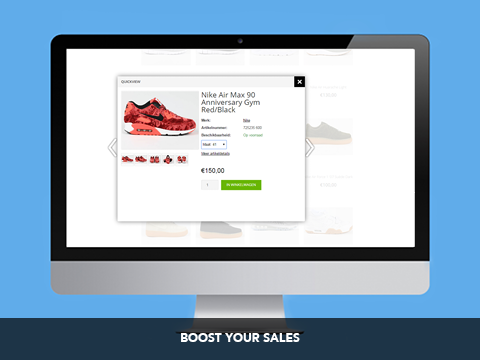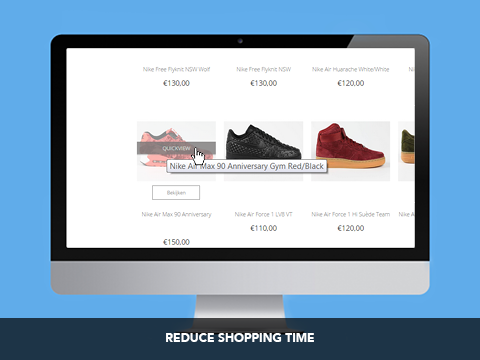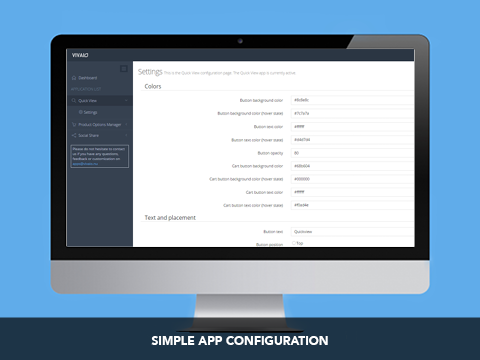Captures d'écran
Description
- Faster shopping = More sales
- Quickly preview product details and browse the collection
- 1-klik installation, multi-lingual and easy-to-use
"Merken als Bruut.nl, Bijenkorf.nl, Wehkamp.nl en Fashionchick.nl gebruiken deze functionaliteit al jaren om hun conversie te verhogen."
The Quick View app adds instant preview options to a category page without going back and forth to product pages. It makes your webshop easier and faster to navigate. With 1 click the quick view appears as a lightbox pop-up with the product details. Now you can already add to cart from the pop-up. Easily continue to the next product with the previous/next arrows. Quick View will help visitors explore more, find the product faster, decrease the bounce rate and this will result in a boost of sales!
Why Quick View?
- Boost your sales by optimizing your conversion rate
- Improve the user experience due to the ease-of-use
- Visitors will explore more and find products faster
- Free support and update

This feature is inspired by
This functionality is used for years by many global brands such as Asos.com, Forever21.com and Macys.com to increase their conversion.
Features
- Lightspeed app only, optimized for Lightspeed platform
- 1-click install
- Instantly see all productdetails in the pop-up
- Switch products easily with previous/next button
- Easy to use and configure from the back-end
- Choose the position of the Quick View button: top, center, bottom
- Choose the colours of different Quick View elements: button, button text, hovercolours
- Edit the buttontext "Quick View" and name it differently
- Cross-browser compatible and works on desktops and mobile
- It instantly works on all your available languages
- Free support and updates.
How does it work?
Step 1: Install the from the Lightspeed App store.
Step 2: You will be redirected to the app dasboard of Vivaio.
Step 3: Create your account and login.
Step 4: Select Quick View and configure the app. For example, choose the button colour or buttontext.
Support and documentation
Questions? Contact us via [email protected]. Click here to read the documentation.